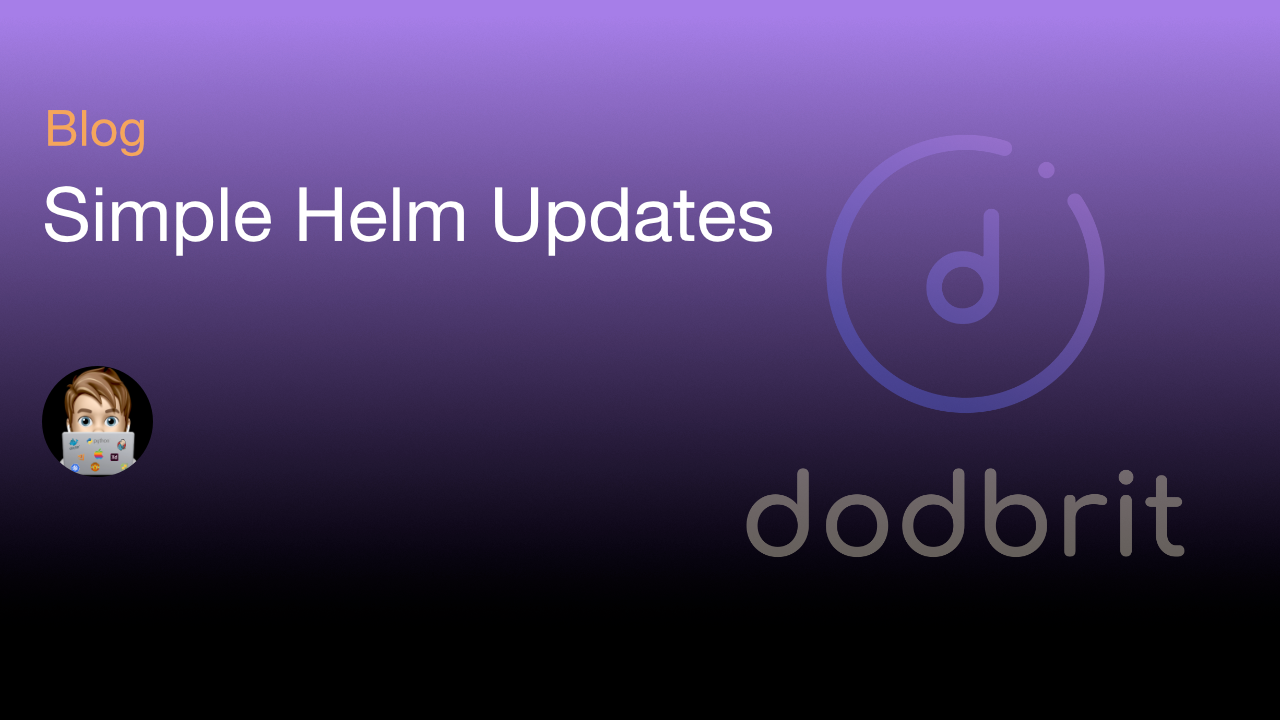Problem
“Helm helps you manage Kubernetes applications — Helm Charts help you define, install, and upgrade even the most complex Kubernetes application. Charts are easy to create, version, share, and publish — so start using Helm and stop the copy-and-paste.” – Helm
Helm Charts are a fantastic tool to utilize if you are distributing your complex applications to a wide audience. However, it starts to become a chore to manage as the number of Applications(Charts) and Clusters increase. Without using a Continuous Delivery (CD) tool, such as ArgoCD, you are left to manage the Charts manually.
Well that was until I stumbled across this Helm Plugin …
Solution
Helm Whatup is a Helm plugin to help users determine if there’s an update available for their installed charts. It works by reading your locally cached index files from the chart repositories (via helm repo update) and checking the version against the latest deployed version of your charts in the Kubernetes cluster.
Note: The original author of Helm Whatup has since stopped development. Thanks to the power of the community, fabmation-gmbh has forked the project and continued development.
Installation
Perform the following steps to install Helm Whatup
- Set the
HELM_HOMEEnvironment Variable to the Helm Directory (MacOS)
export HELM_HOME=/Users/{{username}}/Library/helm
- Install the Helm Plugin
helm plugin install https://github.com/fabmation-gmbh/helm-whatup
Usage
To use this plugin, simply update the local chart repositories (ensures current versions are found) and perform the scan.
- Update Chart Repositories
helm repo update
- Check for updatable Charts …
In Current Namespace
helm whatup
In All Namespaces
helm whatup -A
Additional Help
This Command lists all releases which are outdated.
By default, the output is printed in a Table but you can change this behavior
with the '--output' Flag.
You can enable all BETA features by executing:
export HELM_WHATUP_BETA_FEATURES=true
Usage:
whatup [flags]
Aliases:
whatup, od
Flags:
-a, --all show all releases, not just the ones marked deployed or failed
-A, --all-namespaces list releases across all namespaces
--color [BETA] colorize/highlight the repositories from where the chart has been installed
-d, --date sort by release date
--deployed show deployed releases. If no other is specified, this will be automatically enabled
--devel use development versions (alpha, beta, and release candidate releases), too. Equivalent to version '>0.0.0-0'.
--failed show failed releases
-h, --help help for whatup
--ignore-deprecation ignore/skip charts which are marked as "DEPRECATED" (default true)
--ignore-repo ignore error if no repo for a chart is found (default true)
-m, --max int maximum number of releases to fetch (default 256)
--offset int next release name in the list, used to offset from start value
--only-source-updates only show updates of a chart repository where the Chart-Version and App-Version do match. (default true)
-o, --output format prints the output in the specified format. Allowed values: table, json, yaml (default table)
--pending show pending releases
-r, --reverse reverse the sort order
-q, --short output short (quiet) listing format
--superseded show superseded releases
--uninstalled show uninstalled releases
--uninstalling show releases that are currently being uninstalled
--version show version information